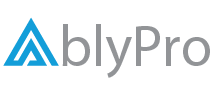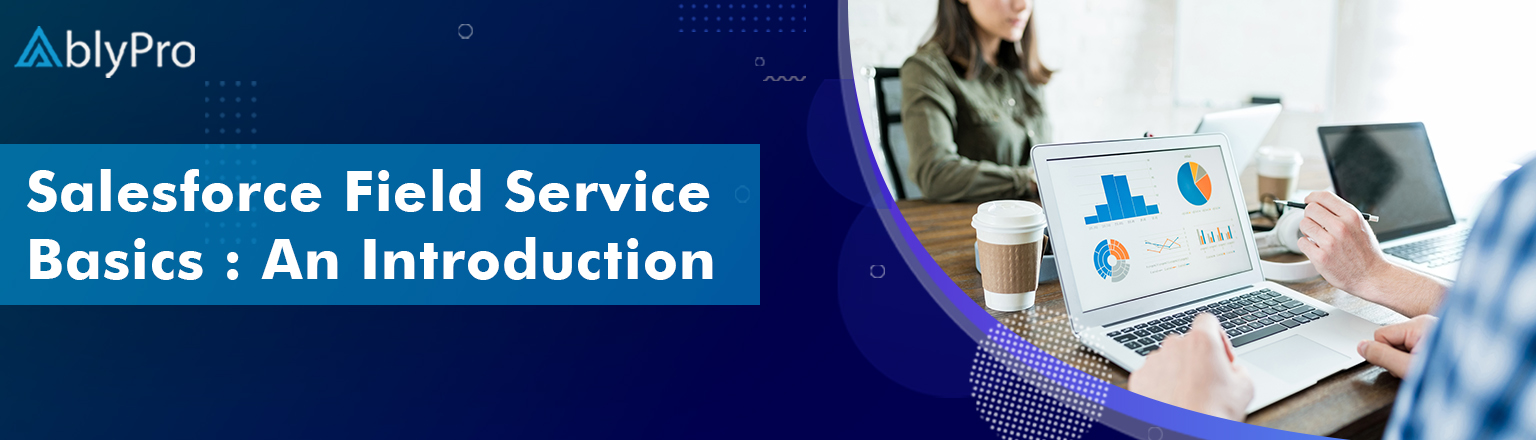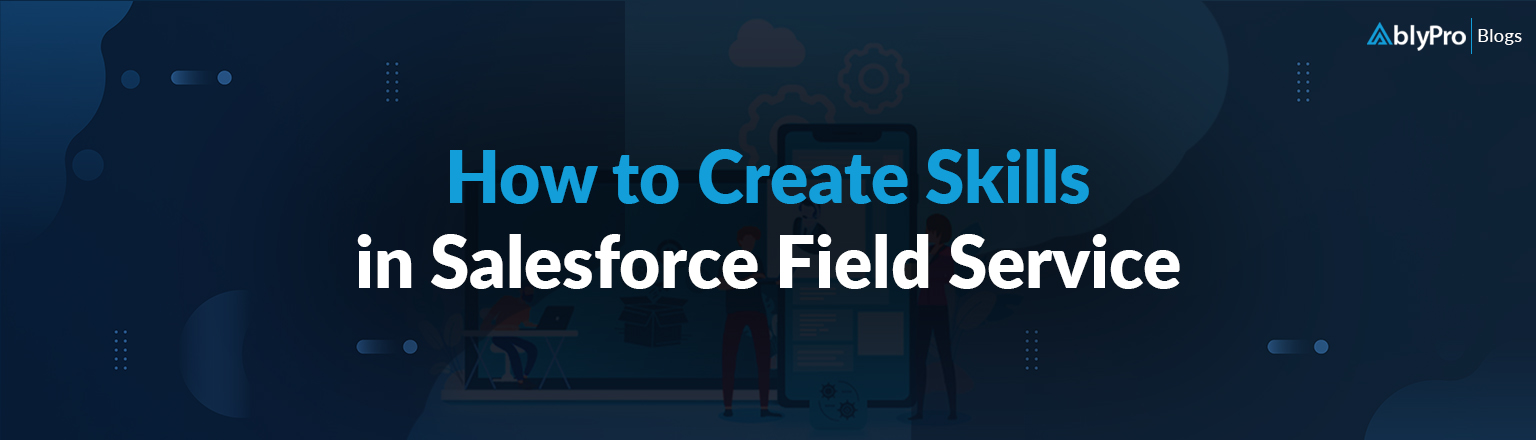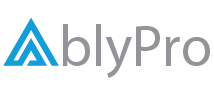Setting up service territories and operating hours is an important part of running a successful field service workforce. It can help you manage your resources more efficiently, ensuring that your customers are always able to access your services while reducing the risk of data duplication. This post will walk you through the steps necessary to set up service territories and establish your operating hours in Salesforce Field Service. We’ll also provide an overview of how to create and manage Skills and Work Type Fields in Salesforce Field Service. It’ll help you understand the Field Service better and run your business with maximum efficiency and minimal stress.
What is the Relationship Between Work Type, Service Territories and Operating Hours in Field Service?
Let’s talk about how Service Territory, Work Type, and Operating Hours are related in Field Service. Essentially, Service Territory is the geographic area where your field service team operates, while Work Type refers to the type of work that they perform, whether it’s maintenance, repair, installation, or something else. In contrast, operating hours are the hours of the day when your team is available to work.
So how are they related? Well, by defining your Service Territory, you’ll be able to ensure that you’re only assigning work to your team within a reasonable distance. Work Type and Operating Hours then help you to schedule the right team for the right job at the right time. For example, you wouldn’t want to schedule a repair job that requires specialized equipment and expertise outside of operating hours because it could lead to delays or errors.
By considering these factors and optimizing your field service operations, you can ensure that your team is working effectively, efficiently, and, most importantly, providing top-notch service to your customers.
Service Territories in Salesforce Field Service
Service Territories define “where” teams can do their work and geographical areas or functional regions where work must be done. Territories in Salesforce Field Service can be used for other types of divisions, such as geography (for example, Miami) or line of business (Residential, Commercial). It distinguishes between the boundaries of sales and service.
It is imperative to consider the initial design and ongoing maintenance (even minor changes), as they can significantly improve or degrade user productivity. Service Territories are categorized into three types, such as:
- Primary Territory: The “home patch” of a field technician. This is where they do most of their work.
- Secondary territory: This is where the field technician occasionally has appointments.
- Relocation Territory: This is where a field technician is sent for a day or more, away from the primary or secondary territories. This may apply to long work orders and/or tasks requiring highly skilled individuals.
Read More: What is Service Resources & Territories in Field Service?
Top Considerations for Designing Service Territories
- Only 50 service resources are assigned to a territory.
- Approximately 10 – 15 resources are available for an appointment.
- Maximum 1000 service appointments per day per territory.
- Forward Sortation Areas (boundary type in Salesforce) and postal codes should not be used as territories.
- Smaller territories are created for urban serviced areas.
- Larger territories are created for rural areas.

Operating Hours in Field Service
Operating hours can be assigned to service territories, service territory members, and accounts to indicate when they are available for field service work. Create operating hours via the Operating Hours tab (see image below).

How to Configure Operating Hours?
Let’s check the basic steps of configuration:
- Update the Operating Hours field on a work type, service territory, or service territory member record page.
- Choose a set of operating hours from the list.
- Save your changes.
| Factors Associated with Operating Hours | Representation | Configuration |
|---|---|---|
| Accounts | The specific time duration when the customer is available for service appointments | Update the Operating Hours field on an account |
| Service Territories | Default working hours for service territory members, unless specified on a service territory member record | When creating a service territory in Guided Setup, select the operating hours. Alternately, on the service territory record, update the Operating Hours field |
| Service Territory Members | The hours available for work by the member (or a service resource) | Update the Operating Hours field on a service territory member record |
| Appointment Booking | The appointment booking arrival windows provided to customers during scheduling | Select your default business hours for scheduling appointments in the Customize Appointment Booking step in Guided Setup. OR Alternatively, open the Field Service Admin app from the App Launcher and then select Field Service Settings | Global Actions | Appointment Booking. Then, update the default operating hours setting. |
What are Skill Fields for Field Service?
The skills in your field service workforce represent certifications and areas of expertise. The following fields are available for skills: service resource skills and skill requirements. Based on your page layout and field-level security settings, some fields might not be viewable or editable.
- Skill: Skills represent a certification or area of expertise. They are created in Setup.
- Service Resource Skill: These skills are assigned to service resources, and they appear on service resource detail pages in the skills related list.
- Skill Requirement: Skill requirements are skills that a service resource needs to complete a task. They appear in the Skill Requirements related list on work type, work order, and work order line item detail pages.
What are the Work Type Fields for Field Service?
Work types are appointment templates that specify key parameters, such as appointment duration, availability time frame, and more. Work types also map skill requirements for work type groups, ensuring that users can schedule appointments with only service resources that have the required skills.
A service territory (office location) is linked to a work type group by a work type (appointment topics). You can also create a work type for each set of appointment prerequisites and skills you require.
How Does Work Type and Service Territories Work Together?
Work types can be used to connect work type groups and service territories. Additionally, use the work type to connect all service territories that serve the work type group. If a work type is assigned to a work type group and service territory combination, no other work types can be assigned to the same combination.
For example, if Account Opening (work type) is assigned to Miami (service territory) and General Banking (work type group), you cannot link Miami and General Banking with any other work type, such as the Consulting Service. Whereas, Account Opening and Advisory work types can be assigned to other work type groups and service territory combinations.
Salesforce Scheduler uses the work type group value and the service territory value that users select to identify the work type that links them. Salesforce Scheduler displays available time slots and resources based on the parameters set in the work type, work type group, and other settings.
What’s Next
If you’re looking to manage your field service activities more effectively, setting up service territories and operating hours is a necessary step. By understanding how these functions work within Salesforce Field Service, you can more efficiently allocate resources and ensure that your team is constantly performing at its best. Contact us if you have any questions about setting up these functions or how they can benefit your organization. Let our industry leaders show you how, let’s talk!