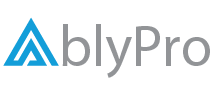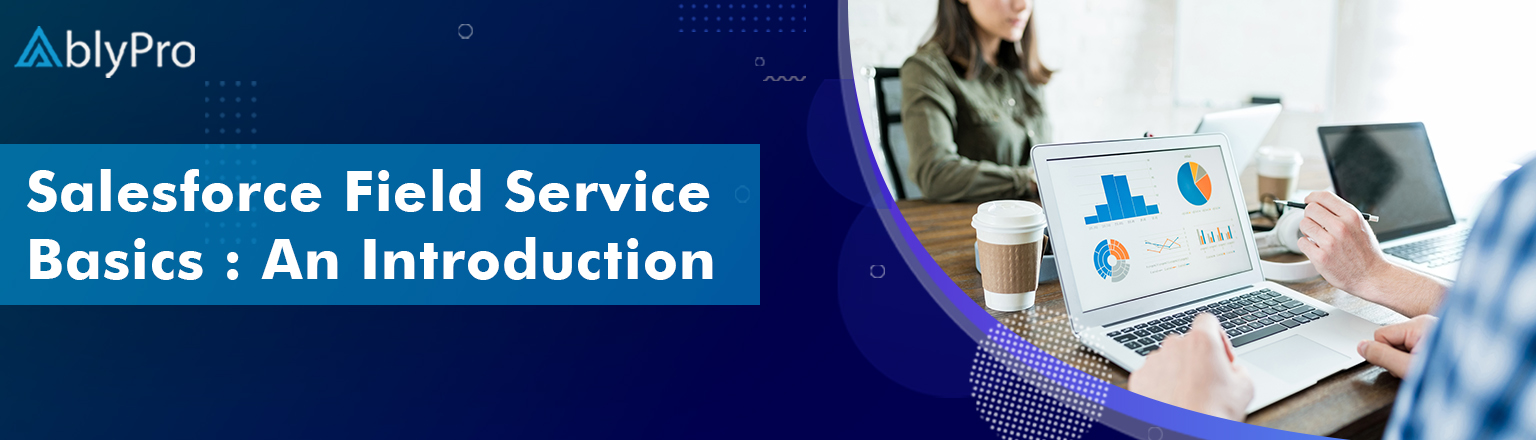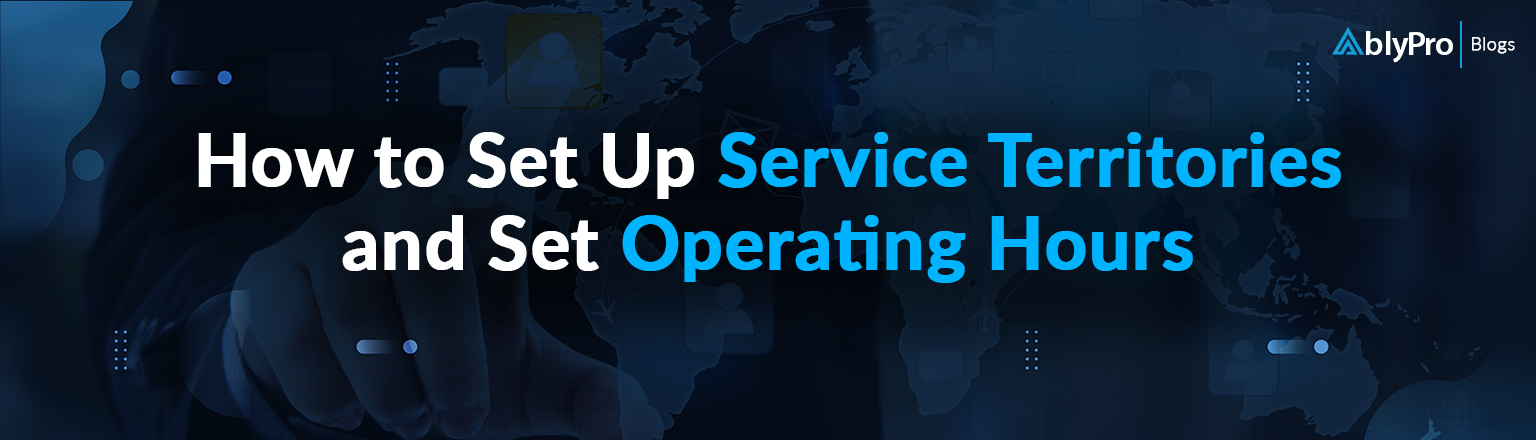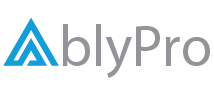The configuration of Service resources & Territories in field service is a critical step. Field Service can scale and function at its best by making sure these are correctly configured and in line with an organization’s business goals. In this blog post, we’ll break down what these terms mean, why they’re important, and how to effectively manage them.
We’ll discuss Service Resources and Service Territories in Field Service and how they can optimize workflow of your business. We’ll also provide tips on how to create effective service resource plans and territory maps that work for your business’s specific needs.
Whether you’re new to field service management or looking to improve your existing processes, this blog post is for you. So, grab a cup of coffee and get ready to learn about the essential elements of successful field service management!
Table of Contents
ToggleWhat is a Service Resource?
Service resources are users who can perform field service work individually or in groups (referred to as service crews). You can create service resources so that you can assign them service appointments.
AblyPro | On-Demand Webinar
Service Resources & Territories in Field Service: The What, Why & How

Speaker: Ali Zakir, Service Cloud/Field Service Specialist
This Webinar Will Cover:
-
- Field Service Asset Assignment.
- Creating Service Resources for Field Service.
- Territory Management for Field Service.
- How to assign Service Appointments .
- How to Add Service Resource Preferences in Field Service.
Why You Need Services Resource in Field Service?
It is difficult to manage different customer service operations. With field service resources, you can rest assured that your business efficiency is constantly improving, thanks to Field Service offerings. Service resource is the foundation of your Salesforce Field Service operations. It has everything to do with having skilled, trained, and certified professionals on-hand to handle your needs. It is especially important for mobile employees who perform field service work.
How to Create Field Service Resources?
In this section, we will walk you through the steps to create a service resource so that you can provide service to your customers.

-
- From the App Launcher, browse and select Service Resources.
- Click New.
- Enter your name.
- For User, use the lookup field to select yourself. The user doesn’t have to match the Service Resource name.
- Use the Resource Type dropdown to select Technician.
- In the Description text box, enter: Field tech for the New York area.
- Select Active.
- Click Save.
- If you get a message stating, “This page isn’t available in Salesforce Lightning Experience or the mobile app”, you can ignore it.
User Permission Needed to Create Field Service Resources
| To create service resources: | Create on service resources |
| To deactivate service resources: | Edit on service resources |
| To view resource capacities: | Read on service resources |
| To create, update, or delete resources capacities: | Edit on service resources |
| To view service resource skills: | Read on service resources |
| To create, update, or service resources skills: | Edit on service resources |
| To view, create edit, or delete resource absences: | Read on service resources & Edit on service resources |
| To delete resource absence: | Edit on service resources |
What is a Service Territory?
Service territories typically represent geographical areas where your field service team works. However, you may decide to create functional territories, like field sales versus field service. In today’s work-from-anywhere world, you could also create virtual service territories for work that’s done remotely, or mobile locations.
What is The Need for Service Territory in Field Service?
It is often challenging to juggle multiple customer service operations. Field service lightning user territories can ensure that customers receive great service from your business. Service territory (Salesforce field service user territories) is an extension of service resources. It’s about making sure that you have the right personnel in the right places when needed. That entails geographically mapping out areas where specific services are required and ensuring that qualified professionals are available in those areas when needed.
How to Create and Manage Service Territories?
Mobile workers usually prefer to work in one area, close to their home. That’s where service territories come in. Service Territories are a core feature of Field Service. Operating hours and mobile workers are assigned to territories to keep your field operations running smoothly. Here are steps to create your territories and assign them hours of operation from the Service Territory tab.
-
- From the App Launcher, find and select Service Territories.
-
- Click New.
-
- For Name, enter <Location Name>, such as New York Area.
-
- Use the Operating Hours dropdown to select Mon-Fri 8am-5pm (East).
-
- Select Active. This lets you add members to the territory and associate it with work orders, work order line items, or service appointments.
-
- Click Save.
How to Add Service Resource Preferences in Field Service?
Certain service resources can be designated as preferred, required, or excluded on assets, accounts, locations, work orders, and work order line items. It will ensure excellent customer service by assigning the best worker to the job.
User Permission Needed to Create Field Service Resources
| To view resources preferences: | Read on the parent object (work order or accounts) & Read on service resources |
| To view, edit, or delete resource preferences on work orders: | Edit on work order & Read on service resources |
| To view, edit, or delete resource preferences on accounts: | Edit on accounts & Read on service resources |
Note: If you’re not using the Field Service managed package, resource preferences serve as a suggestion rather than a requirement.
-
- On a work order or account, click New in the Resource Preferences related list.
-
- Select a service resource. You can’t add preferences for service resources who are inactive or dispatchers.
-
- Select a preference type: Preferred, Excluded, or Required.
-
- Save your changes.
Key Takeaways
You can ensure smooth field service operations by properly configuring Service Resources and Territories in Salesforce Field Service. Whether you’re a business owner, manager, or technician, we’ve got you covered with everything you need to know about these essential components of field service management. In this blog post, we have explained what service resources and territories are, why they’re important for your business, and how to effectively manage them. If you have a specific idea in mind or are trying to find a solution that can satisfy it, our experts are willing to listen. Get a free Salesforce field service consultation today!
Author

Service Cloud/Field Service Specialist

Ali Zakir is a Salesforce consultant/advocate specializing in Service Cloud and Field Service. With 25 years of experience in IT business management and operations, Ali empowers organizations to go beyond solving complex customer challenges and meeting business requirements.